Page History: Account Group Setup
Compare Page Revisions
Page Revision: 2015/06/26 11:01
An account group allows you to trade different quantities or exchanges for multiple accounts with one click. To open a new Account Group Setup window, click the Account Group Setup option from the main window’s New Item Menu. You must be assigned two or more accounts for the Account Group Setup option to be available.
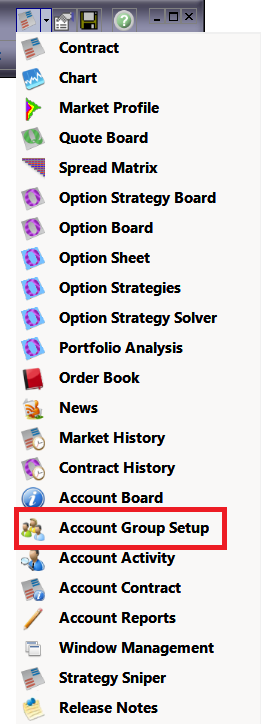
Choose "Add Group" and a new window will open.
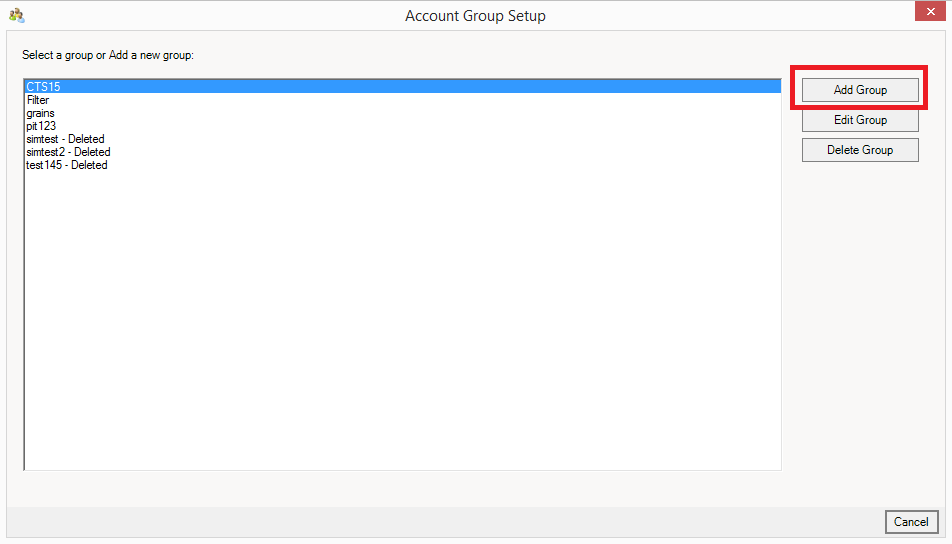
Account Group Setup Steps:
- Give the group a name.
- Give the group a description.
- Choose if group is enabled. Groups can be disabled when not needed to prevent accidental use.
- Choose if the sell order is done in the same order as the buy order or in reverse.
- Set a max clip size for the accounts in the group. This can help prevent fat finger mistakes.
- Click the plus sign to start adding accounts.
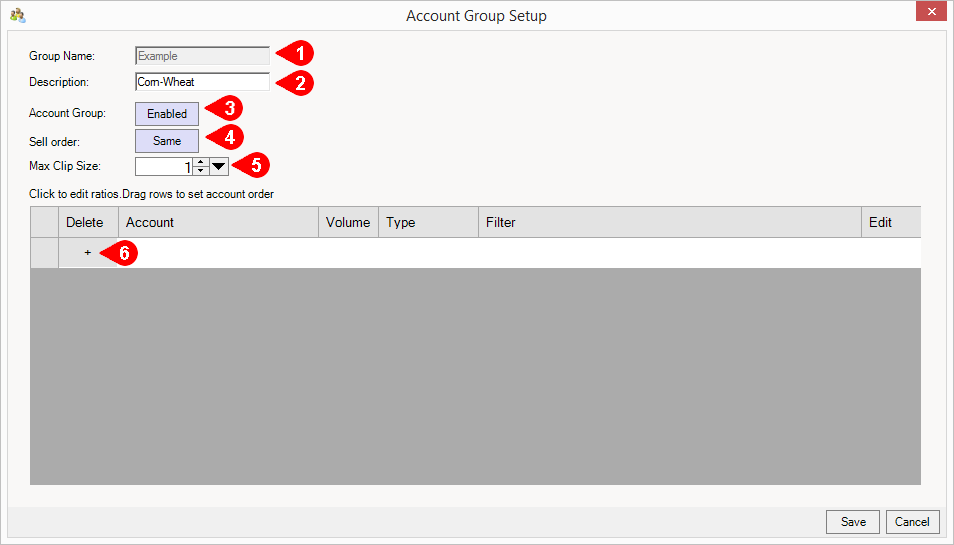
Add the accounts you want. You can click the X to the left of an account in the list to remove an account you no longer want. To change an account in a line click on the account and it becomes a dropdown list that allows you to select another account.
To add filters, click the "..." under the Edit column and the Contract Picker box will open.
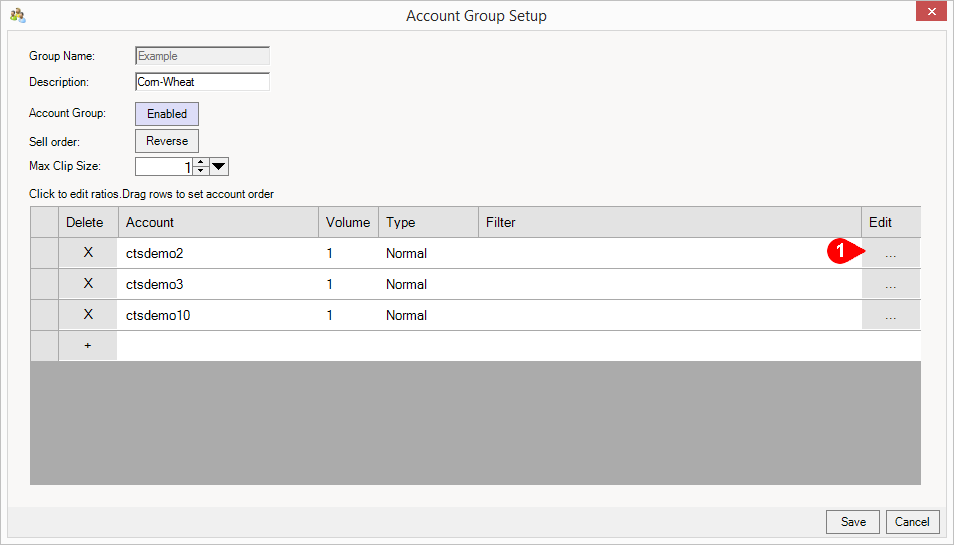
In the contract picker:
- Type the contract name or symbol in the search box or scroll through the list.
- Highlight the market or exchange you want and click the arrow to add it to the box on the right.
- To remove a market from the list highlight it and click the arrow to remove it.
- When finished click OK.
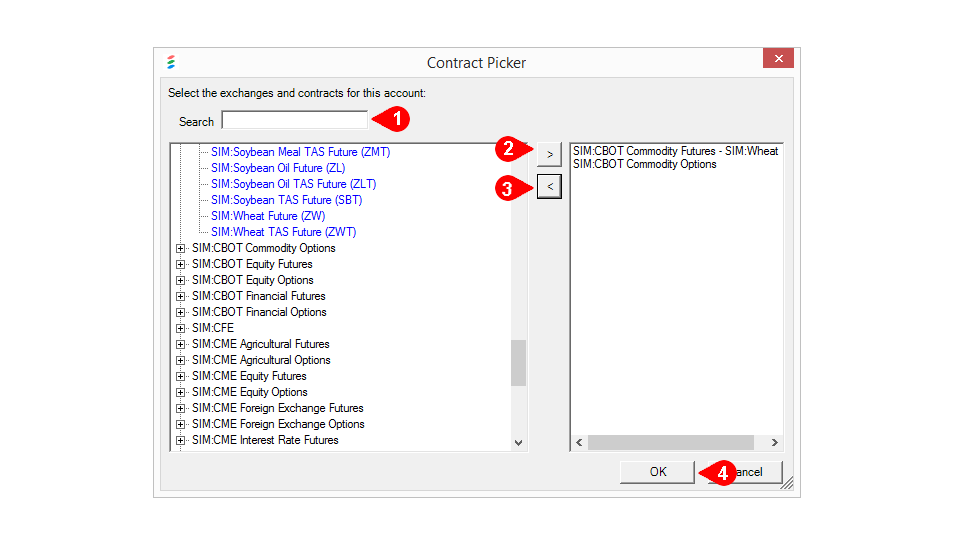
After you have all accounts and filters set up, click Save and the group is ready to use. The account group will now show up in your account list.
